Flash Briefing February - Episode 16
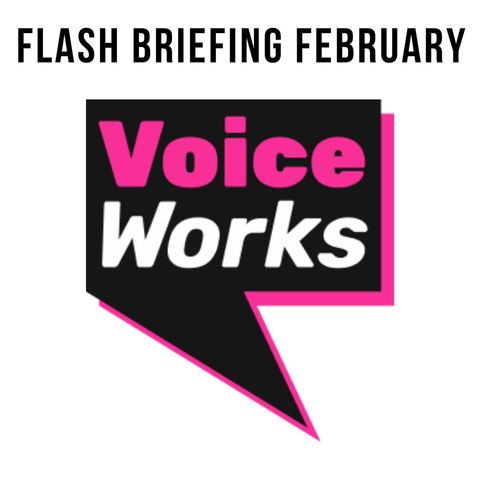
Sign up for free
Listen to this episode and many more. Enjoy the best podcasts on Spreaker!
Download and listen anywhere
Download your favorite episodes and enjoy them, wherever you are! Sign up or log in now to access offline listening.
Description
WATCH ON YOUTUBE - https://youtu.be/CRGnsA8oXIM Follow Peter on Twitter @TweeterStewart Follow Suze on Twitter @BigTentSocial Hello, hello, hello. Welcome to the show. I'm Peter Stewart and together with Susan Cooper,...
show moreFollow Peter on Twitter @TweeterStewart
Follow Suze on Twitter @BigTentSocial
Hello, hello, hello. Welcome to the show. I'm Peter Stewart and together with Susan Cooper, we are here for 28 days in a row. I know bringing you the skill set the mindset of the marketing to build a better briefing. Yes, this is Flash Briefing February, give you all sorts of information, the tips and the tricks from two professional broadcasters. As I say my name is Peter Stewart. I kind of did a whole load yesterday. On the Flash Briefing February 28. day course I'm going to hand over to Susan a few moments time. My background is audio through and through. You know what I reckon I've done nearly 2000 Flash Briefings and podcast I've been involved in radio presentation and production for more years than I care to remember and frankly, more years than my hair cares to remember as well as a bit of a giveaway for you working for a big British Broadcasting Company who have told me I cannot tell you their name, but you can kind of work it out. Can't you I've also done lectures around the world and trained people in audio presentation and production as well as my background. I'm now going to hand straight over to Suze's. And she's going to tell you about her background. But also as yesterday, we told you about a cheap and easy way to record a Flash Briefing, Suze's going to take it on from here to tell you about recording a Flash Briefing on your desktop, on your PC, or on your Mac. Take it away, Suze.
Thank you very much, Peter. Yeah, that's right. My name is Suze Cooper. And I'm a journalist. I work reading the news for a local radio station where I live here in Kent in the UK. I also work with vixen labs over in shortage creating skills and actions and voice experiences for big brands and businesses around the world. And I also record news for the Evening Standard that can be heard by the Google Assistant over in the US so lots of broadcasting experience and also quite a lot of voice technology. That's, that's coming your way and really enjoying putting together this Flash Briefing February, a whole month full of stuff, free stuff, us telling you all of our kind of golden ideas and knowledge as to how to put together a Flash Briefing. And as Peter says, today, we're speaking about how to record your Flash Briefing using your desktop. So yesterday, Peter spoke a bit about how to record it directly into your mobile phone using an app. Today I'm going to be speaking about how to connect your computer to a microphone so that you can then record directly onto your desktop and have your audio files there on your laptop ready to upload to a podcast host. So how do you do that? Well, one of the simplest and probably one of the most cheap ways of doing it is to buy a USB microphone and to connect that to your laptop directly. Now that's great. And you will need to change in your preferences where your audio input is coming from and select the microphone that you have connected to your machine. But where are you going to record one That microphone is attached? Well, there are lots of different digital audio workstations as they're called doors. And that you can use, some are fairly expensive, but there are quite a few that are around that are free. So it just takes a bit of a Google and a download, and you will be ready to go. So what are these free pieces of software? Well, there's audacity, which is one not dissimilar to a rather pricey one called audition, which is an Adobe and part of the Adobe Suite. So audacity is one that you might want to have a look at quite a simple setup. They're quite intuitive, and probably the one that I would recommend actually. And there's also repo which is a really good one, but perhaps a little bit more tricky to navigate. And there's Hindenburg as well that's out there, as well as I'm sure various other ones but as I say, I would probably recommend to go with audacity First off, so it's about googling that downloading that, getting it onto your laptop, plugging your microphone in selecting it to make sure that you Your audio input is coming from the right place and you're ready to go. Now what if you want just a bit more of an advanced sound quality perhaps a USB mic is fine. Great for starting up absolutely wonderful for for getting you up and running and going. But you might want to perhaps mix things in you might want to have some guests perhaps you might want more than one microphone active you might want to mix your your music, your bed, you know any kind of sound effects and things like that in with it. And if that is something that you're thinking about doing then it may well be worth investing in a little mixing desk. Now, these again don't have to be wildly pricey, they go up to ridiculous prices. But there are some that are quite simple, easy to use a few faders on there, perhaps some little pads to to be able to load some sound effects and maybe your theme tune on to the cost around 50 pounds euros or dollars. And so again, kind of get out there and have a look at what's available. Now. What This allow you to do allows you to upgrade your microphone a little bit, because instead of having a USB input, although some of them do have a USB input, it will probably have an XLR input. And this is a kind of three pin adapter from a professional microphone and that will plug straight into the mixer and your mixer will then probably USB you might need a sound card in the middle to USB into your machine. This is starting to sound really tacky and it really doesn't need to be and this is kind of another level up from just putting a microphone through your system on your computer. So all of that would feed straight back into what ever workstation you've decided to use, as I say whether it's audacity, Reaper, Hindenburg, any one of those and it will be a case of hitting record on there and you'll start to see your levels moving within that workstation and your your life you're going you're ready to record your piece of audio ready for your flesh. Everything. Now no matter how you're getting that audio in there, one of the things you definitely want to be watching for is your levels. Now this will probably be somewhere on a counter. And within the workstation that you choose the numbers that you're looking for a somewhere between minus six and minus nine, which sounds completely wrong. But
the way that decibel is kind of work, it's a whole mathematical nightmare, believe me, so just look that to see that your levels are peaking somewhere between minus six and minus nine. Also, a lot of these interfaces have the kind of graphical LED lights are kind of the equivalent on your screen. And of course, the red is telling you that you're too high. And the green is quite an you know, a nice level and the orange is telling you you're nearly getting kind of to distortion kind of levels. Now, as long as you're recording me within that safe space within that minus six to minus nine it should mean that when your audio comes out of someone's smartphone, They're not having to fiddle around with the volume too much, you shouldn't be shouting at them from the speaker, but equally, they shouldn't need to turn you up to be able to hear you. So that's just kind of an additional little tip there about levels once you've got everything set up. So there you go, day 16 of Flash Briefing, February how to record your Flash Briefing into your laptop using a USB mic, possibly an XLR mic and a mixer. And what you then do once you've recorded that file is to download it, and you'll need to upload it to your chosen podcast host so that it joins your feed, and then goes out as one of your Flash Briefing episodes. So that's the end of day 16. Tomorrow day 17. We're going to be speaking a little bit more about what you might need to record from home, and we'll be speaking a little bit about soundproofing. So do join us then, and yeah, we'll see you on day 17 Bye bye
Transcribed by https://otter.ai
Information
| Author | Suze Cooper |
| Organization | Suze Cooper |
| Website | - |
| Tags |
Copyright 2024 - Spreaker Inc. an iHeartMedia Company
